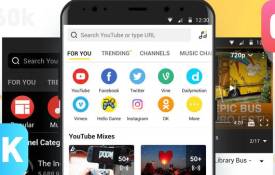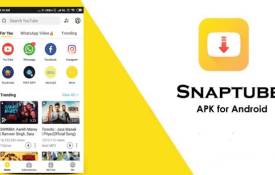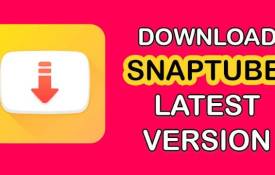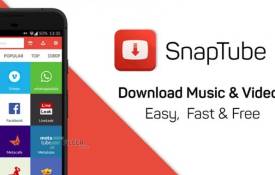How to Use Snaptube to Create Playlists for Offline Viewing?
October 09, 2024 (1 year ago)

Snaptube is a fun app that helps you download videos and music from the internet. You can watch your favorite videos later, even without the internet. One of the best features of Snaptube is that you can create playlists. Playlists are like collections of your favorite songs or videos. In this blog, we will learn how to use Snaptube to make playlists for offline viewing.
Why Create Playlists?
Playlists are great because they help you organize your favorite content. Instead of searching for videos one by one, you can put them all in one place. This makes it easy to find and enjoy them later. For example, if you love dance videos, you can create a playlist just for that. You can add all your favorite dance videos to this list.
Getting Started with Snaptube
To use Snaptube, you first need to download the app. You can find Snaptube on the official website. Here are the steps to download and install Snaptube:
- Visit the Snaptube Website: Go to the Snaptube website using your phone's browser.
- Download the App: Look for the download button. Tap it to download the app.
- Install Snaptube: Once the download is complete, open the file. Follow the instructions to install the app. You might need to allow installations from unknown sources in your phone settings.
- Open the App: After installation, find the Snaptube icon on your phone. Tap it to open the app.
How to Find Videos
Once you open Snaptube, you will see a search bar. You can use it to find videos or music. Here’s how to do it:
- Use the Search Bar: Type in the name of the video or song you want to find. You can also search for channels.
- Browse Categories: Snaptube has different categories like Music, Movies, and Trending. You can explore these categories to find interesting content.
- Select a Video: When you find a video you like, tap on it to see more options.
Downloading Videos
To create a playlist, you first need to download videos. Here’s how you can do it:
- Choose a Video: After selecting a video, you will see a download button. It usually looks like a downward arrow.
- Select Video Quality: Snaptube will ask you to choose the video quality. Higher quality means better video but takes more space. Select the quality you want.
- Download the Video: Tap the download button to start downloading. You will see a progress bar while the video is being downloaded.
- Check Your Downloads: You can find your downloaded videos in the “Downloads” section of Snaptube.
Creating a Playlist
Now that you have downloaded some videos, you can create a playlist. Follow these steps:
- Go to the Downloads Section: Open Snaptube and tap on the “Downloads” section. Here you will see all your downloaded videos.
- Select Videos for Your Playlist: Tap on the videos you want to add to your playlist.
- Create a New Playlist: After selecting the videos, look for the option to create a new playlist. It might say “New Playlist” or something similar. Tap on it.
- Name Your Playlist: Enter a name for your playlist. Choose something that tells what the playlist is about, like “My Favorite Songs” or “Fun Dance Videos.”
- Add Videos to Playlist: Once you name your playlist, you can add the selected videos to it. Tap the “Add” or “Create” button to finish.
Watching Your Playlist Offline
Now that you have created a playlist, you can watch it anytime, even without the internet. Here’s how to do it:
- Open the Playlist: Go to the main menu of Snaptube. Find the “Playlists” section.
- Select Your Playlist: Tap on the playlist you created. You will see all the videos you added.
- Play Your Videos: Tap on any video to start watching. You can watch them one after another.
Editing Your Playlist
You might want to change your playlist later. Here’s how you can edit it:
- Go to Your Playlists: Open the “Playlists” section in Snaptube.
- Select the Playlist to Edit: Tap on the playlist you want to change.
- Add or Remove Videos: You can add more videos by tapping the “Add” button. To remove videos, select the video and look for a “Remove” option.
- Rename the Playlist: If you want to change the name, find the “Rename” option and type a new name.
Sharing Your Playlist
Snaptube also lets you share your playlists with friends. Here’s how to do it:
- Select Your Playlist: Go to the “Playlists” section and choose the playlist you want to share.
- Find the Share Button: Look for a share icon, usually shaped like an arrow or a square with an arrow.
- Choose a Sharing Method: You can share via social media, email, or messaging apps. Tap the method you prefer and follow the instructions.
Recommended For You