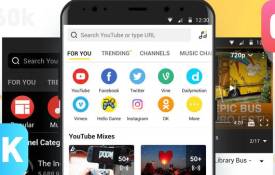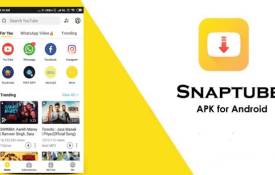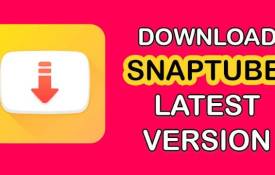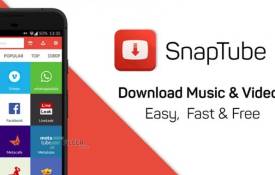Is There a Way to Download Snaptube Videos in HD Quality?
October 09, 2024 (1 year ago)

Have you ever watched a cool video on Snaptube and wished you could save it? Snaptube is an app that helps you download videos from many places. Sometimes, you want these videos in HD quality. HD stands for High Definition. It makes videos look clear and colorful. In this blog, we will learn how to download Snaptube videos in HD quality.
What Is Snaptube?
Snaptube is a special app. You can use it to download videos from YouTube, Facebook, Instagram, and many other sites. It makes it easy to save your favorite videos to your phone. You can watch them later, even without the internet. This is great for when you want to watch videos on a trip or in a place without Wi-Fi.
Why Choose HD Quality?
HD quality is better than regular quality. When a video is in HD, it has more detail. The colors are brighter, and the picture is sharper. This means you see everything more clearly. If you watch a movie, a music video, or a tutorial, HD makes it more enjoyable. That's why many people want to download videos in HD quality.
How to Download Videos in HD Quality Using Snaptube
Now, let's learn how to download videos in HD quality from Snaptube. Follow these simple steps:
-
Download Snaptube:
First, you need to get the Snaptube app on your phone. You cannot find it in the Google Play Store. Instead, you go to the Snaptube website and download it from there. Follow the instructions on the site to install it. Make sure you allow downloads from unknown sources in your phone settings.
-
Open Snaptube:
After you install Snaptube, open the app. You will see a home screen with many options. You can search for videos from different sites like YouTube or Facebook.
-
Search for Your Video:
Use the search bar to find the video you want. You can type the title of the video or the name of the person who made it. After typing, hit the search button.
-
Choose the Video:
Once you find the video, click on it. This will take you to a new screen. Here, you can see the video and some options below it.
-
Select the Download Option:
Look for the download button. It usually looks like a down arrow. Click on this button to start the download process.
-
Choose HD Quality:
After you click the download button, you will see different options for video quality. Snaptube will show you several choices, such as SD (Standard Definition) and HD. Select the HD option. This is important to ensure that you get the best quality.
-
Download the Video:
Once you choose HD quality, click on the download button again. The video will start downloading to your phone. You can see the download progress at the bottom of the app.
-
Find Your Video:
When the download is complete, you can find your video in the "My Videos" section of Snaptube. You can also check your phone’s gallery or file manager to see if the video is there.
Tips for Downloading in HD Quality
Here are some tips to help you download Snaptube videos in HD quality:
- Check Your Internet Connection:
A strong internet connection is important for downloading HD videos. If your connection is weak, the download may fail or take a long time.
- Free Space on Your Phone:
HD videos take up more space than regular videos. Make sure you have enough space on your phone to save them.
- Update Snaptube Regularly:
Snaptube updates often bring new features and improvements. Keeping the app updated can help with downloading videos more smoothly.
- Use a Good Device:
Some older phones may have trouble downloading HD videos. If you have a newer phone, you will likely have a better experience.
Possible Problems and Solutions
Sometimes, things may not go as planned. Here are some common problems and how to fix them:
- Problem: Video Not Downloading:
If the video doesn’t download, check your internet connection. If it’s weak, try connecting to a stronger network.
- Problem: No HD Option Available:
Some videos may not have HD quality available. If this happens, you can only download the video in the quality provided.
- Problem: Snaptube Not Working:
If the app is not working, try closing it and reopening it. If that doesn’t help, you may need to reinstall the app.
Recommended For You