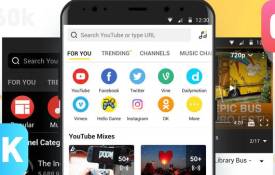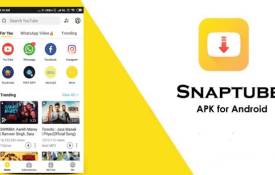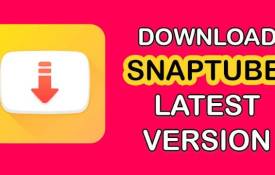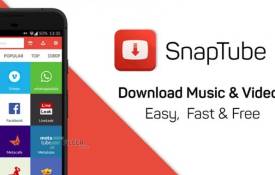How to Update Snaptube for the Best Performance?
October 09, 2024 (1 year ago)
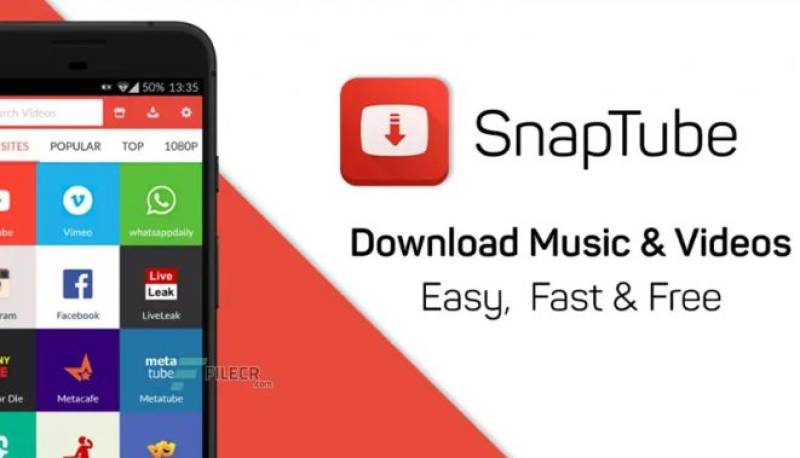
Snaptube is a great app. It helps you download videos and music from many sites. To keep it working well, you need to update it. This blog will explain how to update Snaptube for the best performance. Updating is important because it brings new features and fixes problems. Let’s get started!
Why You Should Update Snaptube
Updates are like gifts for your apps. They help them work better. When you update Snaptube, you get new tools. You also get bug fixes. Bugs are like tiny problems that can make the app not work right. When you update, these bugs get fixed.
Sometimes, new features are very exciting. They can make downloading easier and faster. If you want the best performance, keep Snaptube updated.
How to Check Your Current Version
Before updating, you need to know which version of Snaptube you have. Here’s how to do that:
- Open Snaptube: Tap on the Snaptube icon on your device.
- Go to Settings: Look for a gear icon or three dots. This is usually in the top corner.
- Check About: In settings, find the “About” section. It will show you the version number. Write this down so you can compare it later.
Where to Find the Latest Version
To update Snaptube, you need to find the latest version. You can do this in a few ways.
-
Official Website
The best place to get Snaptube is from its official website. Here’s how to find it:
- Open your browser.
- Type “Snaptube official website” in the search bar.
- Click on the link that takes you to the official page.
On the website, you will see the latest version of Snaptube. You can download it from there.
-
Third-Party App Stores
Sometimes, Snaptube can also be found in app stores. These are places where you can download apps. If you can’t find it in your regular app store, try a trusted third-party app store. Just make sure it is safe to use. Always read reviews to check if the store is good.
How to Update Snaptube
Now that you know where to find the latest version, let’s see how to update Snaptube. Follow these steps carefully:
-
Backup Your Data
Before you update any app, it’s a good idea to back up your data. This means saving your important files and settings. Here’s how to do it for Snaptube:
- Open Snaptube.
- Go to your downloaded files.
- Make a note of what you want to keep.
- Save important files to your device or another safe place.
-
Uninstall Old Version
Sometimes, you need to uninstall the old version before installing the new one. Here’s how:
- Go to your device settings.
- Find “Apps” or “Applications.”
- Scroll until you see Snaptube.
- Tap on it and choose “Uninstall.”
This will remove the old version from your device.
-
Download the New Version
Now, go back to the official website or trusted app store to download the latest version. Follow these steps:
- Click on the download link.
- Wait for the file to download. This may take a few seconds.
- Once the download is complete, find the file in your downloads folder.
-
Install the New Version
Now it’s time to install the new version of Snaptube. Here’s how:
- Tap on the downloaded file.
- Your device may ask if you want to install it. Click “Yes” or “Install.”
- Wait for the installation to finish. This may take a minute.
-
Open Snaptube
Once the installation is complete, you can open Snaptube. Tap the app icon again. It should now be updated to the latest version!
What to Do After Updating
After you update Snaptube, it’s a good idea to check everything. Here are some things you can do:
- Test Downloading: Try downloading a video or song to see if it works well.
- Explore New Features: Look for any new buttons or options.
- Check Settings: Go back to the settings to see if anything has changed.
If everything works well, you did a great job updating Snaptube!
Common Problems and Solutions
Sometimes, you might run into problems while updating Snaptube. Here are some common issues and how to fix them:
-
Download Fails
If the download fails, check your internet connection. Make sure you are connected to Wi-Fi or mobile data.
-
App Crashes
If Snaptube crashes after the update, try restarting your device. This can help fix the problem.
-
Features Missing
If you can’t find new features, double-check if the update was successful. Go to the “About” section again to check the version number.
Recommended For You