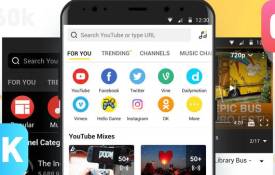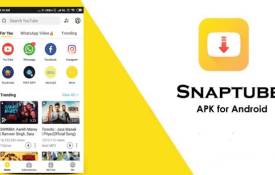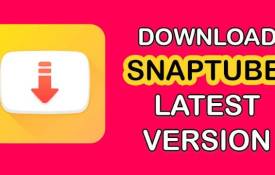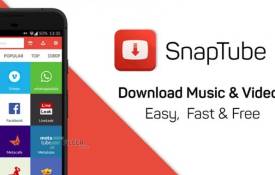Can You Download Music from YouTube Using Snaptube?
October 09, 2024 (1 year ago)
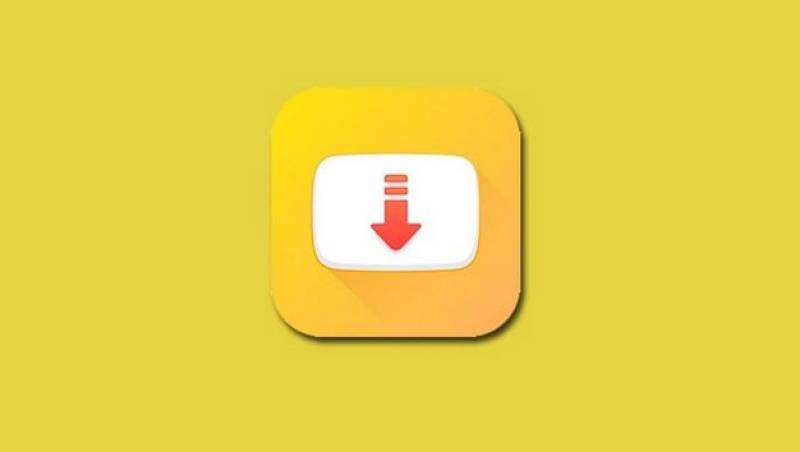
Snaptube is a free app. You can use it on Android devices. It lets you download videos and music from many sites. YouTube is one of the main sites you can use. With Snaptube, you can save music to your phone. This way, you can listen to it anytime, even without the internet.
Why Use Snaptube to Download Music?
There are many reasons to use Snaptube for downloading music:
- Free: Snaptube is free to use. You don’t have to pay for it.
- Easy to Use: The app is simple. You can find and download music quickly.
- High Quality: You can choose the quality of the music. You can get good sound quality.
- No Ads: Snaptube has fewer ads than some other apps. This makes it easier to use.
- Variety: You can download music from many different websites, not just YouTube.
How to Download Music from YouTube Using Snaptube
Here is a step-by-step guide on how to download music using Snaptube:
Step 1: Download and Install Snaptube
First, you need to download Snaptube. Since it is not in the Google Play Store, you need to get it from the Snaptube website.
- Go to the Snaptube website.
- Find the download button and click on it.
- Your phone may ask if you want to allow downloads from unknown sources. You need to allow this to install the app.
- Once the download is finished, open the file. Follow the instructions to install Snaptube.
Step 2: Open Snaptube
After you install Snaptube, open the app. You will see a simple home screen. It has a search bar at the top.
Step 3: Search for Music
To find the music you want, type the name of the song or artist in the search bar. You can also paste a YouTube link if you have one.
- Type the song name and press the search button.
- Snaptube will show you a list of videos related to your search.
Step 4: Choose the Right Video
Look through the list of videos. Find the one that has the song you want. You can click on the video to play it first. This way, you can make sure it’s the right one.
Step 5: Download the Music
When you find the right video, you can download it. Here is how to do it:
- Click the download button next to the video.
- A new screen will pop up. Here, you can choose the format you want. You can select "MP3" for music.
- Choose the quality you want. Higher quality will take more space on your phone.
- After you make your choices, click the download button again.
Step 6: Wait for the Download to Finish
Snaptube will start downloading the music. You can see the progress in the notification bar. When it’s done, you will see a message that says the download is complete.
Step 7: Listen to Your Music
Now you can listen to your downloaded music. Go to the music player on your phone. Look for the song you just downloaded. You can play it anytime you want, even without the internet.
Tips for Using Snaptube
Here are some tips to make your experience better:
- Check Storage Space: Make sure you have enough space on your phone before downloading. Music files can take up a lot of space.
- Use Wi-Fi: It’s best to use Wi-Fi when downloading. This will save your mobile data.
- Keep the App Updated: Always check for updates to Snaptube. Updates can fix bugs and improve performance.
- Be Careful with Copyright: Some songs are protected by copyright. Be sure to respect the rules about downloading music.
Is It Legal to Download Music Using Snaptube?
This is an important question. Downloading music can sometimes be against the law. It depends on the song and where you get it. YouTube has rules about downloading content. Always check the copyright status of the song before downloading. If you can, try to support artists by buying their music instead.
Recommended For You